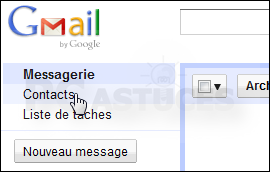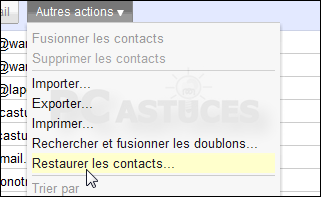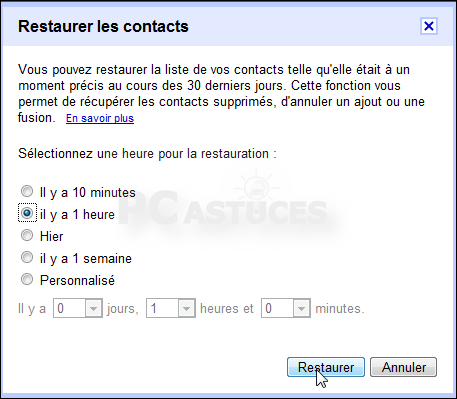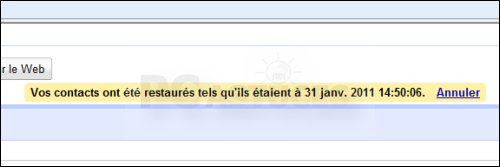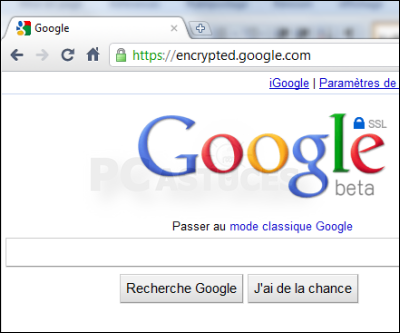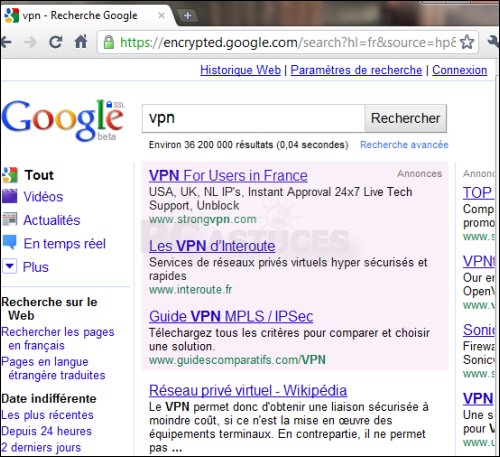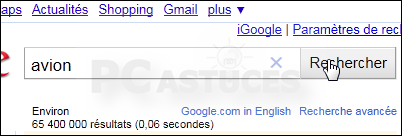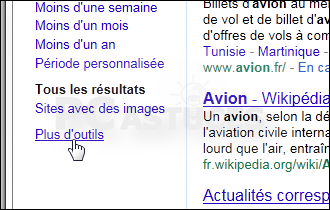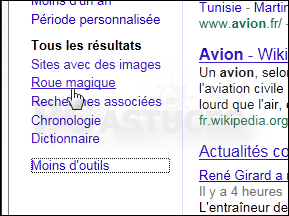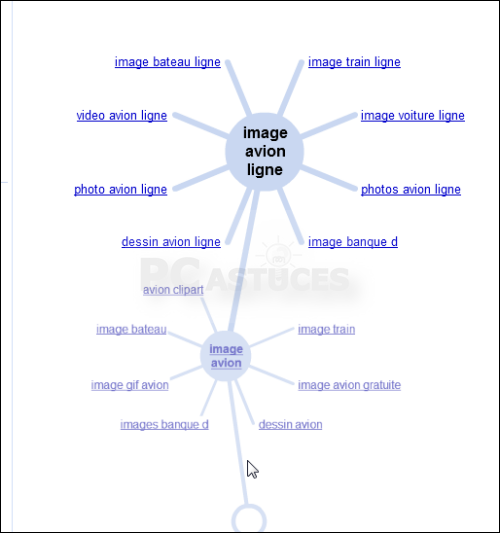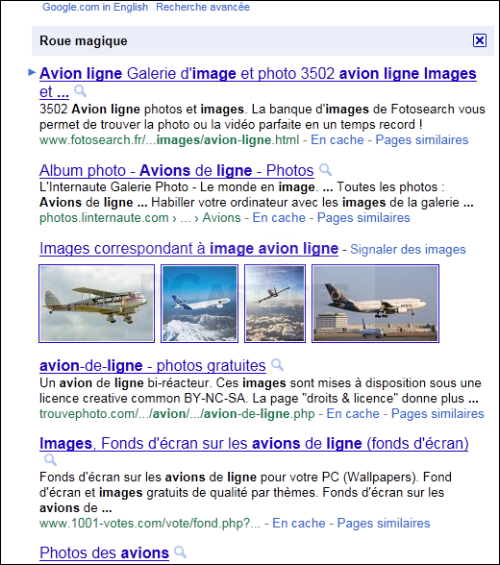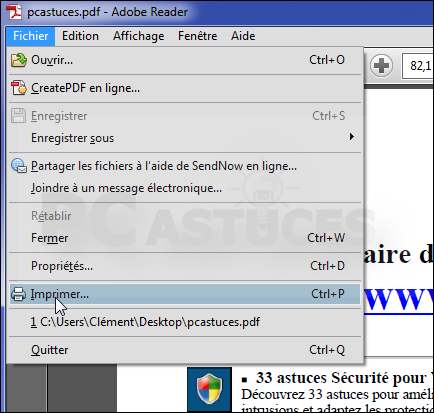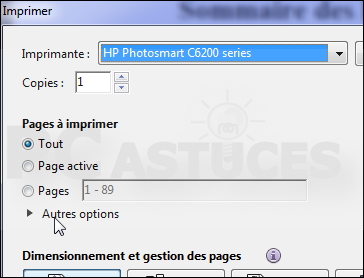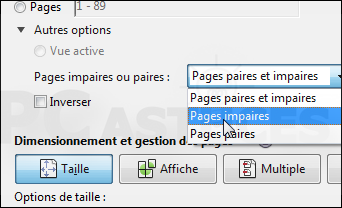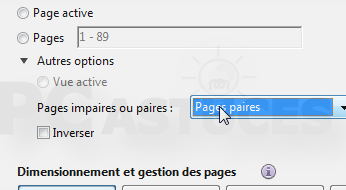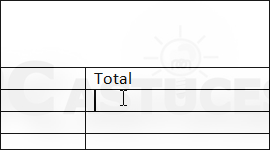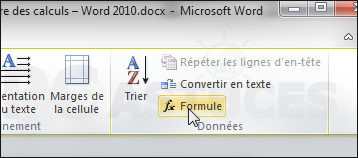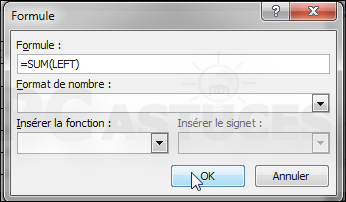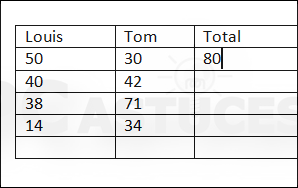Browse »
Home » Archives for avril 2012
When you download an executable file, the installer software for example, Internet Explorer checks if it appears safe notably based on the number of times the file was downloaded. The browser will prompt you to delete the file. If you download from a trusted source and you are certain to want to use the downloaded file, a little manipulation is required.
1- Internet Explorer tells you that the downloaded file can not be sure.
2- Click the Actions button.
3- Click Run and still validate. The installation of your software starts.
Read full post »
You want to reference in a document or on a website a picture from a website? You can easily insert directly address the image. Here's how to know with Internet Explorer.
1- In Internet Explorer, click the right mouse on the image you want.
2- Click Properties.
3- Mouse to select the entire address field (URL) and copy it using Ctrl + C or right click / copy.
4- Click OK.
5- You can then copy the image address to where you want using the keyboard shortcut Ctrl + V or right click / paste.
Read full post »
If you have problems with your mouse, you can move the cursor to it using the keyboard and more specifically the numeric keypad.
1- Click the System menu, then Preferences.
2- Click on Accessibility Tools.
3- Click Accessibility keyboard under Preferences.
4- Open the tab Mouse Keys.
5- Then check the box Allow control of the pointer using the numeric keypad.
6- Click Close. You can then move the mouse using the numeric keypad. The 0 key emulates the left mouse button. Use the Menu key on the keyboard shortcut for right click.
Read full post »
Watching a video with VLC including subtitles and you notice a discrepancy between the soundtrack and subtitles? VLC allows you to easily correct it.
1-
In VLC, the subtitles come too early or too late.
2- Press G to move the display of subtitles in 50 ms.
3- Press H to delay the display of subtitles in 50 ms.
4- Press as many times as necessary so that the keys subtitle and audio track to be recalibrated.
Read full post »
You deleted one or more contacts from your Gmail address book and appointments you realize that you made a mistake? Google offers a system restore deleted contacts who can find their contact list up to 30 days.
1- In Gmail, click Contacts.
2- Click on the More Actions button and then click Restore contacts.
3- Then choose the hour of restoring your address book. If you delete contacts there less than an hour, choose an hour ago, and click Restore.
4- Your contacts are restored to the chosen date.
Read full post »
You want to secure your research on Google for that person two can not see them? You just need to encrypt your searches using a different address for the search engine.
1- In your Web browser, go to the address http://encrypted.google.com/
2- The padlock next to the address you that communication is encrypted. Type your search.
3- The results are then displayed. They can not be intercepted as they are encrypted. However, if you click a result, it will normally open and one that spies can see your connection.
Read full post »
It is not always easy to choose the keywords most relevant to your research on Google. With the Magic Wheel, Google offers a unique tool to help you make the right associations.
1- Google, start your search on a keyword.
2- In the left column, click More tools.
3- Click the Magic Wheel.
4- Then presents an image associated with your search terms.
5- Click a term to display the corresponding links and so on. The corresponding results are displayed on the right.
Read full post »
With Adobe Reader, whatever your printer, you can print a PDF file in duplex mode. Even if your hardware does not allow you, all you need to manually turn the pages.
1- In Adobe Reader, open your PDF and click on the File menu and click Print.
2- In the Print Range section, click More Options.
3- Scroll down the list Odd & Even Pages and Odd Pages click.
4- Click OK to begin printing odd pages.
5- Dry the leaves and hand print in the paper tray of your printer, with the blank side.
6- Try the operation again this time selecting the numbered pages.
Read full post »
Although Excel is best suited to perform calculations in tables, Word has tools to perform simple operations in your tables: average, sum, etc..
1- In your table, go into the cell where you want to make a calculation.
2- Open the Layout tab of the ribbon.
3- In the Data group, click Formulas.
4- In the window that opens, you can enter your formula. By default, Word inserts the formula SUM (amount). If you are in the end, the sum of columns to the left (left) will be performed.
5- Confirm with OK.
6- You can also use the AVERAGE formula to calculate an average over the columns to the left (left), right (right) or above (above).
Read full post »
Tired of Microsoft Sans Serif font black? With MSN Messenger or Windows Live, you can choose to type your messages with color and font of your choice.
1-
In Windows Live Messenger, press the Alt key to bring up the menu.
2- Then click the Tools menu and click Options.
3- Click the Messages section.
4- On the right, click Change Font.
5- Then choose the font, size, style and color you want to use your default messages.
6- Then click the OK button This new font will be used by default when compiling messages.
Read full post »
Your vision down and sometimes you have trouble discerning the scriptures on the screen?

Available free of charge and does not even require installation, Dragnifier is a magnifying glass to enlarge the items you want on the screen.
If Windows offers a magnifier default, this utility is incomplete and Dragnifier fills the gaps.
Indeed, Dragnifier offers many options such as size of the magnification, or assigning a keyboard shortcut to quickly launch the microscope Dragnifier.
To run the microscope Dragnifier, click the left mouse button on its icon in the notification area of the taskbar.
Read full post »
Tabs, that's when opening lots of pages simultaneously. But if you have a large screen and like to read several pages simultaneously, you can view them all on the screen using Tile Tabs extension.
1- In Firefox, go to the plug of the extension Tile Tabs.
2- Click Add to Firefox.
3- Click Install Now.
4- Then click Restart Now.
5- You open multiple pages in tabs: click Tile tabs that appears near the address bar.
6- 2 tabs are displayed side by side.
7- To change the layout frames and display more tabs for example, click the arrow next to Tile tabs on New layout and choose the desired layout.
8- It is immediately applied.
9- For the default layout uses all open tabs, click the arrow next to Tile tabs on Set default layout and then click All tabs - vertical grid.
10- Click the right mouse button on a frame or a tab, you can choose to enlarge or reduce the space allocated to a tab, to take into account or not for formatting, etc..
Read full post »